Increase Your Amazon Sales With These Amazon PPC Campaign Tips
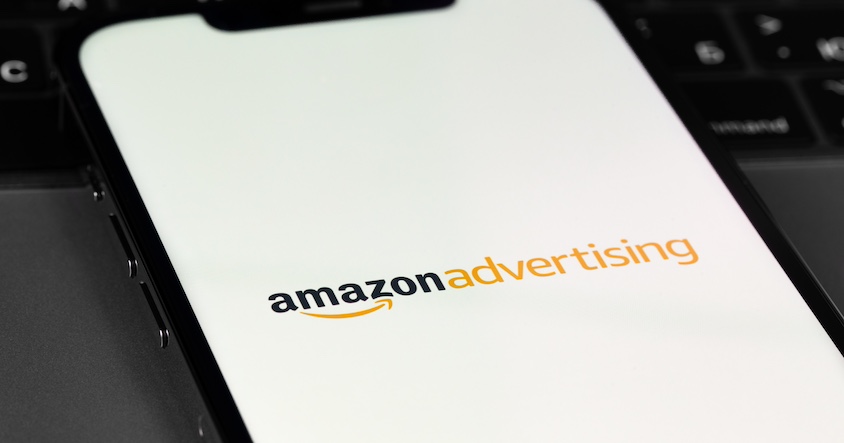
Amazon Sponsored ads are now an indispensable part of a seller’s arsenal. Amazon PPC campaigns can skyrocket sales and visibility when used well. However, a poorly optimized campaign can cost you. It is a pay-to-play game, and you need to play well to get ahead.
How can you ensure that your campaigns are always profitable? While your PPC strategy needs to be created with your business goals in mind, there are a few vital fundamentals.
Here are eight Amazon PPC tips that will help you hit the mark in 2025.
#1 Use Automatic Amazon PPC Campaigns for Keyword Research
Balancing manual and automatic campaigns is essential. Manual campaigns can be honed for maximum ROI, while automatic campaigns provide valuable data and new keywords. In automatic campaigns, Amazon handles most of the work with minimal oversight and often delivers good results. Amazon’s algorithms bid on relevant keywords based on historical data and your listings.
During this process, Amazon’s algorithms frequently discover high-converting keywords, which should be transferred to your manual campaigns for further optimization to maximize ROI. Although the strategy sounds simple, its execution can be complex. You must analyze extensive data from search term reports to identify these keywords.
#2 Identify and Bid on Long-tail Keywords
Experts, however, take a different path. They avoid high-volume keywords and focus on long-tail keywords. With less competition, the cost per click is lower, helping to maintain a controlled ACoS.
This Amazon PPC campaign involves a trade-off: sacrificing visibility for healthier margins. Nevertheless, the additional sales will boost your organic ranking and build social proof. As your metrics improve, you can gradually incorporate high-volume keywords into your campaigns.
#3 Utilize Negative Targeting
Many sellers struggle with high ACoS due to non-converting keywords. The simple solution is negative keyword targeting.
What is negative targeting? Essentially, when you mark a keyword as ‘negative,’ your products won’t be advertised for it.
So, which keywords should you mark as negative?
Focus on keywords that generate many clicks but fail to convert, as they drain your ad budget without providing returns. When you identify such keywords, consider marking them as negative.
Is the keyword relevant to your listing? If so, try optimizing the bid first. If that doesn’t work, mark it as negative.
Pro tip: Before moving a keyword to a manual campaign, mark it as negative in the automatic campaign to ensure your campaigns don’t compete against each other.
#4 Simplify PPC Management with Automation
Optimizing an Amazon PPC campaign is a tedious and data-heavy task. Many aspects of the process are repetitive and can be automated, helping you scale your business and save valuable time.
Automation also reduces the risk of human error. Machines don’t get tired and excel at following instructions, efficiently handling monotonous and tedious tasks. With tools like SellerApp, you can automate functions such as:
#5 Bid on Competitors’ Brand Keywords
This is an aggressive amazon advertising strategy that is useful when competing against a bigger brand.
This is a great way to boost sales and visibility. If your competition isn’t careful, you can seriously put a dent in their market share while simultaneously improving yours.
#6 Bid on Your Brand Keywords
Competitors may launch aggressive marketing strategies, so you need to be ready with effective Amazon PPC campaigns. Bidding on your competitor’s brand keywords can boost sales and visibility, but they may also use this tactic. Protect your market share by bidding on your own brand keywords. This ensures that your customers remain loyal to your product line and makes it more costly for competitors to bid on your brand keywords, discouraging them from profiting off your brand.
#7 Group Product Variations
To prevent ad cannibalization for products with multiple variations, package and sell them under a unique ASIN. This simplifies advertising by focusing on the bundle rather than each individual product, saving money and avoiding internal competition for advertising spots.
#8 Stop Advertising
Final Thoughts
Optimizing Amazon PPC campaigns can be a labor-intensive and data-heavy endeavor, but automation can make the process more efficient and less prone to human error. Automation tools can handle key functions such as bid optimization, negative keyword targeting, and PPC campaign management, freeing up valuable time and resources for sellers. To maximize ROI, consider targeting high-converting keywords and periodically adjusting bid amounts using predefined rules. Additionally, adopting aggressive strategies like bidding on competitors’ brand keywords can boost sales and visibility, while also protecting your market share by bidding on your own brand keywords. Grouping product variations under a unique ASIN can prevent ad cannibalization and streamline advertising efforts. Finally, if a product isn’t in demand, even the most optimized PPC campaigns will not drive sales. In such cases, it’s wise to pause advertising and reassess the product’s market viability. By leveraging automation and data analytics, you can scale your Amazon business and adapt to ever-changing market demands.
FAQs
An Amazon PPC campaign, or Pay-Per-Click campaign, is a type of advertising where sellers and vendors on Amazon can create ads for their products. When a user clicks on these ads, the advertiser is charged a fee. These campaigns help to increase product visibility and drive sales on the platform. There are different types of Amazon PPC ads, such as Sponsored Products, Sponsored Brands, and Sponsored Display ads.
To create a PPC campaign on Amazon, first sign in to your Amazon Seller Central or Vendor Central account. Navigate to the ‘Advertising’ section on the dashboard and select ‘Campaign Manager’. From there, click on the ‘Create campaign’ button and choose the type of campaign you want to create, such as Sponsored Products, Sponsored Brands, or Sponsored Display.
Next, set your campaign details by giving it a name, setting a daily budget, and specifying start and end dates. Choose the targeting type, either ‘Automatic Targeting’ where Amazon selects keywords for you, or ‘Manual Targeting’ where you select your own keywords.
Create an ad group by naming it and setting a default bid for clicks. Select the products you want to advertise. If you chose manual targeting, add relevant keywords and set bids for each one.
Proceed to create the ad by writing a compelling headline and customizing the ad copy, if applicable. For Sponsored Brands and Display ads, add appropriate images. Finally, review all the details of your campaign to ensure everything is correct and click ‘Launch Campaign’. Your campaign will now be live, and you can monitor its performance in the ‘Campaign Manager’ dashboard.
To delete an Amazon PPC campaign, first log in to your Amazon Seller Central or Vendor Central account and navigate to the ‘Advertising’ tab, then select ‘Campaign Manager’. In the Campaign Manager dashboard, locate the campaign you want to delete. Click on the name of the campaign to open its details. Look for the option to archive or pause the campaign (as Amazon doesn’t allow deleting a campaign permanently). Confirm your action, and the campaign will be archived or paused, effectively stopping it from running. You can always access archived campaigns later if needed.
A typical Amazon PPC campaign structure consists of several layers:
Campaign: The top level, where you set the budget, duration, and targeting strategy.
Ad Groups: Subdivisions within campaigns that group related products and set default bids.
Keywords: In manual targeting, these are the search terms you bid on within each ad group.
Ads: The actual advertisements shown to users, which can be individual product listings or, for Sponsored Brands, custom creatives featuring your brand and multiple products.
In summary, the hierarchy is: Campaign > Ad Groups > Keywords (for manual targeting) > Ads.
Image credit: ©️ NongAsimo – stock.adobe.com





