New SELLERLOGIC Features – Grid Update, Zoom and Currency Converter

In addition to expanding our range of software solutions, the improvement of already existing tools is an important part of our company’s development. The goals we pursue with these optimizations have been the same since our founding: Providing our clients with tools that save time, decrease workload and obtain faster results.
In this article, we will summarize which new features were added to our products in the past few months and how they benefit you as a seller. If you are new to the SELLERLOGIC Repricer and would like more general information, click here to check out our product page.
Feature 1 – New Fields in the Grid
Selling on Amazon requires you to run a tight ship and keep a close eye on your products and the market they are sold on. We facilitate this for you with our “My Products” module in the SELLERLOGIC Repricer.
If you access ‘My Products’ in the SELLERLOGIC Repricer, it will provide you with an overview of all your products and the relevant information pertaining to these. This information is portrayed in our customizable grid, which contains all your product data in the allocated columns. We add new fields to the grid on a regular basis in order to provide you with a more holistic view and to make your working experience with our Repricer as effective as possible.
Here is an overview of the fields we added recently:
- Prime – Whether your product is sold with the Amazon Prime Label or not.
- Threshold price – The highest price with which you can hold the Buy Box.
- Buy Box eligibility – Whether the product in question fulfills the requirements to hold the Buy Box.
- Profit calculation – Your profit after deduction of all costs.
- Net purchase price – The net purchase price of the product in question.
- Amazon referral fee (%) – The amount in percentage that Amazon retains for allowing you to sell on their platform.
- VAT % – The amount in percentage of value added tax which is levied on the price of a product.
- Other fees – Fees incurred for reasons other than the ones included in our grid.
- FBA fees / Shipment fee – Fees incurred due to outsourcing to FBA or other service providers.
- Standalone price – The price of the product when there are no other competitors for the Buy Box.
- Min Type (Value or Auto) – Whether the Min Price is calculated by value or automatically.
- Max Type (Value or Auto) – Whether the Max Price is calculated by value or automatically.

Some fields may not show up in the grid at first because they haven’t been activated yet. In order to do this, click on the button ‘Table content’ (lower-right corner of the ‘My Products’ page) and check the corresponding boxes.

Feature 2 – Currency Conversion
Many of our sellers are active on multiple marketplaces and therefore need to work with different currencies. International sellers have to be able to make quick decisions based on reliable and accurate currency data. This rings especially true when it comes to your pricing strategy and is also the reason why we integrated the currency converter function into the SELLERLOGIC Repricer.
Here is how you activate it if you have not done so already:
When you are using SELLERLOGIC, click on the person icon on the top right-hand side of the screen. A dropdown menu will appear with the option to click on “Profile.” Once you have done so, click on the bar on the left-hand side titled “Currency” and add the currency you work with most often.
When you access My Products from here on out and you update a product, take a look at the value pages and you will see a clickable currency converter icon on the right-hand side of the value bar. Click on it and you will activate the currency converter.
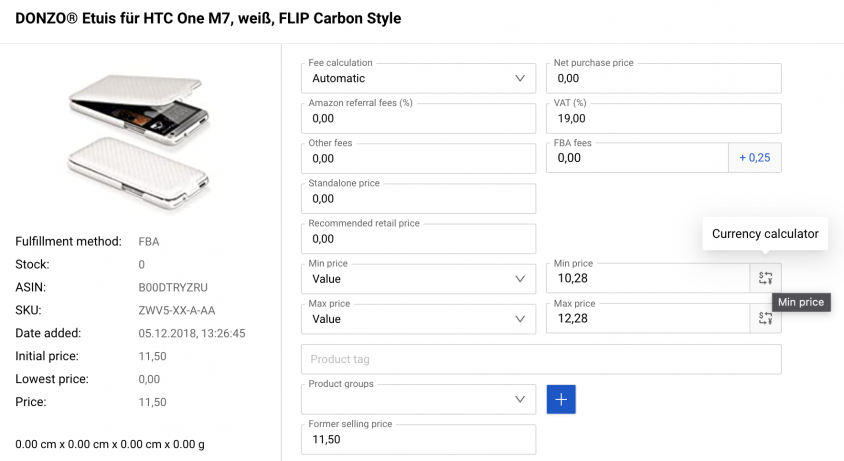
Once you have activated the currency converter, you should be seeing this bar:

On the right hand side, choose the currency you want to convert into. The value will change automatically.
Take note, the exchange rate is monitored twice a day. This means that the amounts shown in our currency converter will also change correspondingly. Therefore, the values provided by the currency calculator are only for offline/informative calculation and cannot be used for internal calculations.
Feature 3 – Zoom Option for Price History
Monitoring the changes in your pricing is vital for your business strategy. Not only does it enable you to identify errors in your pricing strategy which you can then circumvent, but it also helps you in the creation of future pricing strategies that will make you more money. The main principle when it comes to monitoring data is simple: the more accurate, the better. This is why we created the Zoom-in function for our Price History module. Here’s how it works:
When you enter the “My Products” function and access “Price History” via the graph icon on the left hand side of the grid, you will receive an overview of how your price optimization strategy has impacted your pricing over a selected period of time.

Once you are in that overview, simply click into the graph and drag the cursor across the time period into which you want to zoom in and let go of the mousekey. The graph will change and now depict the more detailed changes in your pricing history in regard to the time period that you chose.

The zoom-in function provides you with a more detailed view of your pricing history, allowing you to monitor changes in your pricing that are as minuscule as 1 cent.
Is There Anything Else That You Need?
We constantly update our tool and also appreciate suggestions and feedback from our customers. Let us know if this article was helpful to you or if you are missing something. Happy selling!





